Launching Mobile App from PowerApps
If you’ve built a few PowerApps then chances are you’re familiar with the Launch() function. You can use the Launch function to open up another website by passing in the URL like so: Launch("https://www.thrivefast.com")
Say you want to launch Uber and you use the Launch function: Launch('https://www.uber.com')
That function will open up Uber in the web browser. But what if you’re on your mobile device and want it to open up the Uber app on your phone? In this blog, I’ll show you how to use the Launch function to make it open another mobile app instead.
The Basics
To know how to open a particular app from PowerApps you need to understand URL Schemes. A URL Scheme is just a mechanism to provide a way to reference resources inside an app. I bet a lot of you have probably used URL Schemes without even realizing it. Have you ever used tel: to call a phone number? Or mailto: to send an email? Then you’ve used URL Schemes!
The hardest part of opening other apps from PowerApps is knowing what the correct URL Scheme is. Unfortunately it’s not particularly easily to find this info. I stumbled upon another blog post that had a fairly good list of some URL Schemes for popular apps for IOS. You can find that blog post here: https://ios.gadgethacks.com/news/always-updated-list-ios-app-url-scheme-names-0184033/.
NOTE: If you’re using an Android device the functions in that blog article won’t work. The URL Schemes are different for Android so you’ll need to lookup the appropriate URL schemes for the app you want to launch. I’ve provided the Android URL’s for some of the examples in this blog.
I’m going to highlight a few examples of this and how to get it working.
Launch Text Message
I don’t know about you but I prefer to text someone first instead of calling. To initiate a text message via PowerApps, just add a button or image and go to the “OnSelect” property. In the OnSelect, place the following function in the formula pane:
Launch("sms://555555555")

Just pass it the phone number that you want to text and it will launch a new text message window. You can also leave off the phone number and it will just launch a new blank text message.
Open Users Twitter Profile
Let’s take a look how to open the Twitter mobile app next. Specifically, how you can open up a selected user’s Twitter profile in the app. The formula to open a Twitter profile looks like this:
Launch("twitter://user?screen_name=inserttwitterprofilenamehere")
Replace the “inserttwitterprofilenamehere” with the twitter username of the person’s profile you want to show.

Launching a YouTube Channel
To launch the YouTube app and open a specific channel use the following formula:
Launch("youtube://c/insertchannelnamehere") – For IOS
Launch("vnd.youtube://c/insertchannelnamehere") – For Android

Replace the “insertchannelnamehere” with the name of the channel you want to view.
Launching Microsoft Teams
If you want to launch the Microsoft Teams mobile app, you can use this formula:
Launch("msteams://")

I haven’t yet figured out how to pass actions to the mobile app for Teams to open a chat window or schedule a meeting. It seems like it should be possible given the deep linking capability that Microsoft outlines in their documentation but so far all of my tests have failed. Here’s a link to review Teams deep linking capability: https://docs.microsoft.com/en-us/microsoftteams/platform/concepts/deep-links#linking-to-the-scheduling-dialog
Launch Uber
If you want to launch the Uber app with the pickup and dropoff locations automatically filled used the following formula:
Launch("uber://?action=setPickup&pickup[longitude]="&Location.Longitude&"&pickup[latitude]="&Location.Latitude&"&dropoff[longitude]="&ThisItem.Long&"&dropoff[latitude]="&ThisItem.Lat&"&dropoff[nickname]="&ThisItem.Name&"")

Launch Waze Directions
Any other Waze fans out there? I love using it for directions. If you want to launch Waze with directions use this formula:
Launch("waze://?ll="&ThisItem.Lat&","&ThisItem.Long&"&navigate=yes")

Launch Yelp
Now let’s take a look at how to launch Yelp. I use Yelp quite a bit to discover new places to eat when I’m traveling. If you want to open Yelp and search for restaurants in a certain area from PowerApps you can use this formula:
Launch("yelp4://search?category=restaurants&location=Insert Address Here")

You can change the category in the Yelp url to whatever you want: bars, hotels, etc.
I’ve outline a handful of scenarios here but this same functionality can be applied to open a variety of apps. I’ve exported the app template which has all of these launch functions in it to my GitHub so you can download and use it as a reference: https://github.com/aprildunnam/PowerApps/blob/master/AppLauncherDemo_20190720194951.zip
I also have a video out on YouTube that walks you through this:
I look forward to hearing how you use this functionality. Feel free to Tweet Me and tell me what you build with this!



Recent Comments