SharePoint Column Formatting – Highlight Null Values
I’ve been playing around with the new SharePoint column formatting capabilities lately. Microsoft has released the ability to apply formatting to your MODERN SharePoint list columns via JSON. The PNP team has a ton of great examples out there that you can reference. Here’s a link to some great documentation to get you started: https://docs.microsoft.com/en-us/sharepoint/dev/declarative-customization/column-formatting
Desired Functionality
One of my clients requested the ability to check if a column value is blank or null and if so, highlight that column Yellow to bring it to their attention. They want something that looks like this:

SharePoint List with Column Formatting applied to blank values
I started looking at the Microsoft documentation but I didn’t find any examples of how to target a blank or null object. Since I am familiar with JSON I knew what to do. But, for those of you not as familiar with it, I thought I would share the code for how to handle this.
Making it Happen
It’s a very short and simple piece of JSON to make this functionality work. I’ve added the JSON to my GitHub which you can download here:
https://github.com/aprildunnam/SPJS/blob/master/ColumnFormatHighlightBlankValue
To apply the column formatting to your SharePoint list do the following:
- Go to the column in question and click the dropdown arrow and select “Format This Column”

- In the box that shows at the right, paste in the JSON referenced above. Click Save.

Format Column Section
That’s all you have to do to get color coding for null/blank values. In the JSON, you reference a null/blank value by using two single quotes (”) with no space in-between as shown in the screenshot below.

JSON snippet
The ‘sp-field-severity–warning’ is a built in class that is a yellow color. If you’d rather use a different color you can reference a different class. For example, ‘sp-field-severity–blocked’ will display a red color and ‘sp-field-severity–good’ will show a green color.


Recent Comments