Error After Deactivating Design Package – SharePoint 2013
SharePoint 2013 Introduced a wonderful new feature with the Design Manager. For those of you who haven’t used it or read about it, Design Manager lets you easily create, package, and deploy a complete branding (design) package for your SharePoint site.
One of the things you can do with Design Manager is package up your branding. This creates a WSP file of your branding solution for you. You can then go back into Design Manager and Import your design from your WSP file. This will automatically publish and apply your branding. This is an awesome, time saving feature compared to the old school way of doing things, however, there is one huge caveat to this……
You cannot de-activate or un-publish your Branding/Design Package after you apply it. It is unsupported by Microsoft. This is something I had to learn the hard way. As soon as you de-activate or remove your Design Package you will get all kinds of errors, specifically, errors saying that Page Layout Content Types are missing. When you go to the Pages Gallery and try to add a new page you will see (“Invalid Associated Content Type”) next to every Page Layout, making them un-usable.
MSDN has a good article on design packages. Here’s the important piece of the article:
In SharePoint 2013 you cannot uninstall an imported design package, and you should never attempt to deactivate a design package through the solution gallery. If you do, page layout content types are removed and users may not be able to create subsites. To recover from this state, you should perform the following steps where site A= the original site collection, site B = the site collection with the deactivated design package (bad state), and site C = a new, blank site collection that you have created:
So, basically, your only option to get your site back up is to re-activate the Design Package. There are some instances where re-activating doesn’t even work and you are forced to create a whole new site collection. So, make sure you have your branding exactly as you want it before you package and apply to your Production site because there’s no de-activating it!

Recent Comments