Change the Favicon SharePoint 2013 Online
Hello All —
We recently did a complete re-branding of our SharePoint Online Public Website.
Check it out here: http://www.thrivefast.com
One of the things we had to figure out is how to change the Favicon.
Problem: How Do I Change the Favicon on a SharePoint Online Site?
Solution:
Step 1: Go to this site and upload your desired Favicon image file. This will produce a favicon.ico version of your image that you can download.
Step 2: Upload your Favicon.Ico file to your SharePoint site. I chose to upload ours to the Master Page Gallery.
Step 3: After you upload your Favicon.Ico image, make sure to Publish a Major Version
Step 4: Open your HTML Master Page File in the editor of your choice
Step 5: Search your HTML Master Page for the following tag:
In my case, this tag wasn’t in my HTML file so I had to add it. (I added it below the placeholderadditionalpagehead).
Change the Icon URL to point to your new Favicon URL.
Step 6: Save your HTML Master Page and Publish a Major Version
Your new Favicon should now be applied. Note: You may need to clear your browser cache to get the updated favicon.

where is the tag?