Hide “Recent’ Heading in SharePoint 2013
I was recently asked by a client to hide that annoying “Recent” heading in the Quick Launch in SharePoint 2013. While you can delete it in the UI, as soon as you edit something it comes right back. That’s because there is some javascript behind the scenes inserting that.
So I started Googling to find a solution. I found a lot of examples of custom features to de-activate it but I just didn’t want to do that much work. jQuery to the rescue! After searching through multiple sites I finally stumbled on this short line of code to hide that pesky Recent heading!
All I did was make a copy of the default master page. Add a reference in your Master Page to the most recent jQuery.min.js. Next, search for the
tag in your master page. Inside that tag, place this bit of code:
$(document).ready(function() { var recentLi= $(“#ctl00_PlaceHolderLeftNavBar_QuickLaunchNavigationManager div ul li”).filter(function(index) { return $(“span span“, this)[0].innerText == “Recent”; }); if (recentLi != undefined) { recentLi.hide(); } });
Save your new Master Page, publish it and apply it as your new Master and viola! The Recent heading is gone!

This is a dumb question but what tag am I searching for in my Master?
Yes April, what tag am I looking for within my master page?
You are looking for the tag in the master page. You want to place this directly after that tag
There's a much simpler way, and no code required. Go to "Site Settings", "Navigation", then select the "Recent" folder and edit the audience targeting setting and add a SharePoint Group that you want to be able to see the Recent folder (create a Group first if you don't have one). If there is no-one in the SharePoint group, then no-one will see it anymore.
What's the process for Recent Folder in SP 2013? They got rid of Navigation area in Site Settings.